Table of Contents
Introduction
Welcome back. In this session, I will demonstrate how to perform a deep disk cleanup, analyzing the system’s stored data in various folders.
Overview
By default, Windows Explorer doesn’t display the size of directories, making it challenging to calculate their sizes. We address this limitation using TreeSize Free, a small yet powerful third-party application to deep cleaning windows disk.
Downloading TreeSize Free
- Visit this link or navigate through Google by searching “treesize free.”
- Choose the free version and download the setup.
- Opt for the portable version for non-installation use.
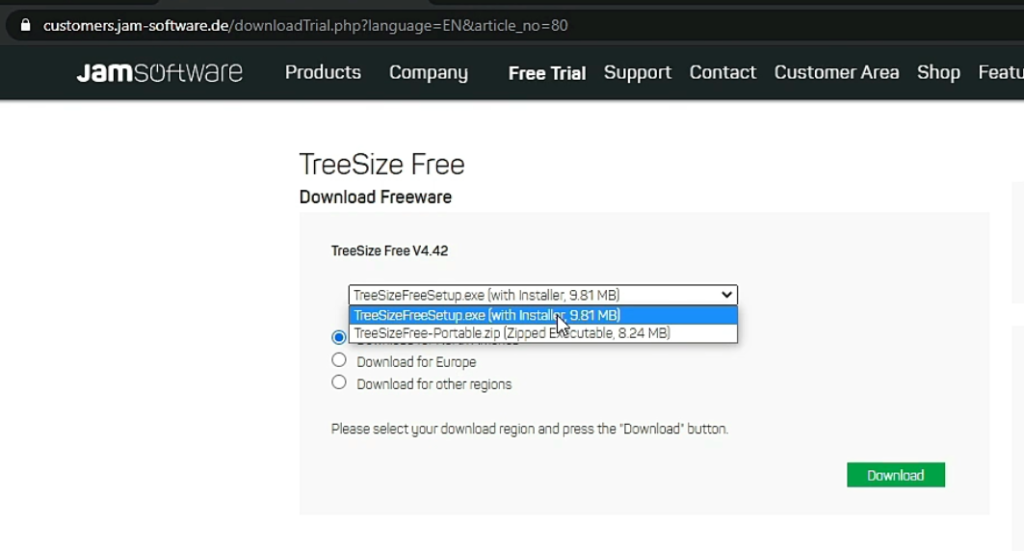
Installation and Usage for Deep Disk Cleanup
- Extract the downloaded files using your preferred method.
- Double-click on the TreeSize Free exe to run the portable version.
- Select the directory you want to analyze, such as the C drive.
- If needed, run as an administrator for comprehensive scanning.
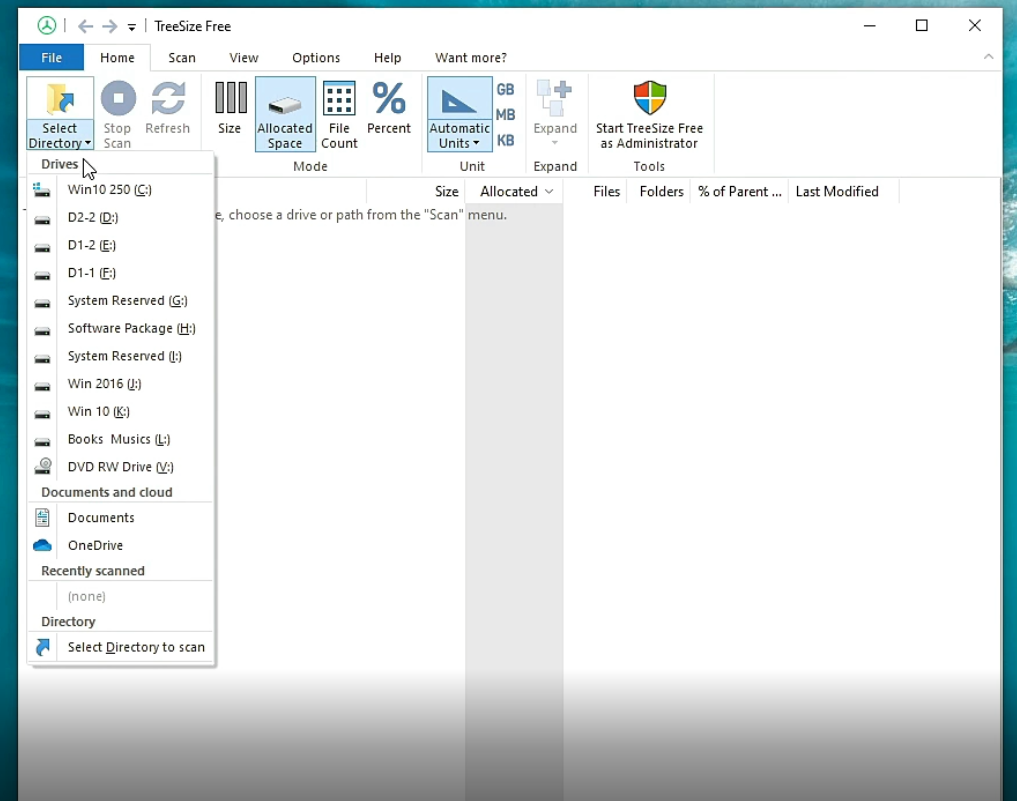
Analyzing Results of Deep Disk Cleanup
Review the size details of directories, identify unnecessary data, and decide whether to delete it. Exercise caution within the Windows directory, avoiding critical system files.
User Folder Inspection
Explore user profiles and their sizes. Identify and clean up large, unnecessary files, promoting efficient disk usage.
Cleaning Downloads Folder
Navigate through specific folders like Downloads. Identify and delete unwanted files to free up space.
Administrator’s Perspective
For administrators, TreeSize Free is a valuable tool to efficiently manage and optimize disk space. It aids in identifying and cleaning up data that is not business-critical.
Conclusion
Utilizing TreeSize for deep disk cleanup, administrators can streamline disk management, saving time and effort.
Please check this page for more learning resources and please also take the following course for more learning….
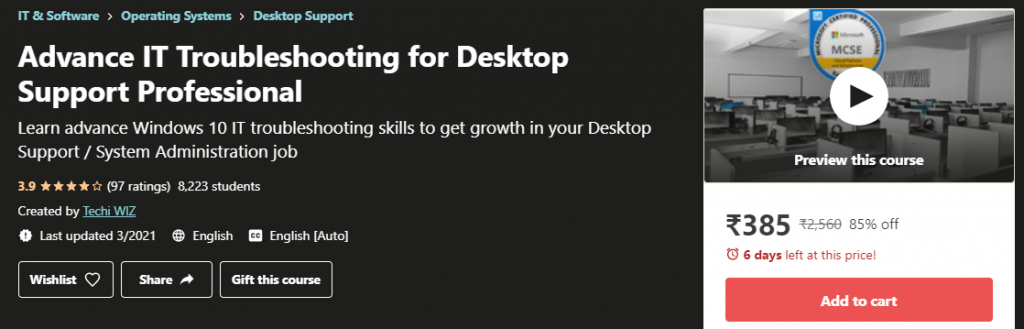

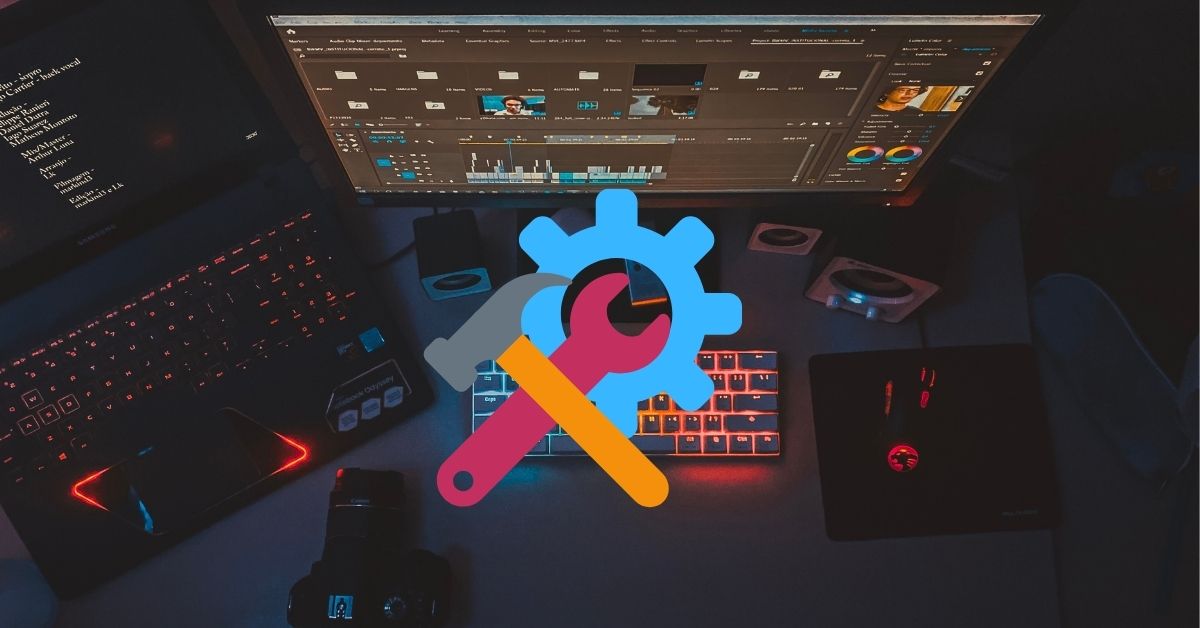

![Read more about the article [Solved] There are Currently No Logon Servers Available to Service the Logon Request](https://techiwiz.com/wp-content/uploads/2020/11/image-3-300x185.png)
